This is a post following on from a previous article called Good Word Habits - Save Save Save! and aims to try to help you if you didn't follow the advice in the article.
In other words, you forgot to save your Word Document or accidentally deleted it!! Arrghhh! OK, it happens to us all at some point - there are other creative ways of losing a Word document too, I might share them with you sometime! But you want to know what to do if you forgot to save that document you spent 4 hours on!
OK, first I have to prepare you for something. I think you need to swallow, digest and accept this fact now before we get into any potential solutions:
Your Word document is probably lost forever.
Please go back and read this statement again and reconcile yourself to the probable fact that if you closed down Word without saving your document even once, there is no way to get it back. Face that awful fact now, and then if we DO manage to do anything to get it back it will be a pleasant surprise. OK?
How to maybe get your document back
How do people usually lose their documents, and what are the options for retrieving your valuable file? First, before you do anything, as one visitor pointed out, check your Recycle Bin! You never know, if you simply accidentally deleted it, it might actually have served its purpose for once! Be on the lookout both for .doc files, and .asd files, as described below in 3.i). Heck, even look out for a .tmp file in there, these get saved by Word too and there might be something salvageable in one of them. But here are the typical scenarios, if this doesn't bear fruit:1) SCENARIO: Forgot to save the document at all, even when exiting Word/closed Word without saving! This is the worst case scenario - when you worked for minutes or even hours in Word without EVER saving the document even once, hence it still bears the name Document1. When you exit Word it will always ask you whether you want to save the document and, without thinking, you press NO.
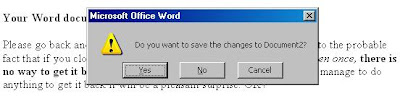
To the best of my knowledge, if you press NO at this point there is no way to retrieve the document (I will GLADLY be corrected on this point)! Word assumes, fairly reasonably, that you do not want it anymore and deletes it both from any temporary files and the Autorecover file that it may have been saving regularly while you were working. And it's no good looking in the Recycle bin, because it won't be there either.
SOLUTION: weep quietly, or try some of the following solutions in case you got very very lucky.
2) SCENARIO: Computer, Windows or Word crashed while you were working before you had time to save. You may not have saved the document at all, or you did save it, but not a recent copy.
 SOLUTION: This is a much better scenario - Word should be set up to regularly save your document using the AutoRecover feature, and (as of Office 2003, or maybe one before, I can't remember) when you restart Word, a panel should appear at the side of the screen showing which documents you were working on when the crash happened. You should look at the time saved to check to see which is the more recent saved version of your document - is it the one YOU saved (if you saved at all), or the one AutoRecover saved. Click on the file and save it under a different name, just so you are sure you have a salvaged version.
SOLUTION: This is a much better scenario - Word should be set up to regularly save your document using the AutoRecover feature, and (as of Office 2003, or maybe one before, I can't remember) when you restart Word, a panel should appear at the side of the screen showing which documents you were working on when the crash happened. You should look at the time saved to check to see which is the more recent saved version of your document - is it the one YOU saved (if you saved at all), or the one AutoRecover saved. Click on the file and save it under a different name, just so you are sure you have a salvaged version.In the examples, the last versions saved of these two documents were both saved by me, since Autorecover is usually set up to save every 10 minutes (Tools -> Options -> Save tab -> Save AutoRecover info every: [choose your interval]). So remember, you are ALWAYS going to lose all your work done AFTER either a) your last manual save or b) the last AutoRecover save, so make sure one or the other is frequent!
3) SCENARIO: I haven't managed to recover my document using the above suggestions - HELP! Like I said, I hope you are reconciled to the probable loss of your document and that you will take my advice to save, save, save in future. Also, it wouldn't harm to have a backup solution in place that helps prevent you losing files by making regular, automatic backups to an online service, so you don't even have to think about it. I wrote about one such backup service here, check out the article. Otherwise, you could try one of the following:
i) Look under Tools -> Options -> File locations tab in Word and see where Word saves its AutoRecovery files. By default it is something like: DRIVE:\Documents and Settings\[your windows username]\Application Data\Microsoft\Word\
In that directory there MAY be some files with the extension .asd which are really just Word files. If by some amazing chance Word didn't delete the temporary file, it may be there called AutoRecovery save of... [your filename]. Simply copy it to somewhere safe and rename it with a .doc extension instead of an .asd extension and it will load fine into Word. Frankly though if you find your file this way someone must be smiling on you, because like I already said, Word deletes those files if they are not claimed before Word is closed...
ii) Try a specialised "undelete" tool, like WinUndelete, which will also help you if you accidentally deleted the file. You will have to shell out a bit of money, but it is a product that ought to pay for itself, because it will deal with all kinds of lost files, not just Word files. However, although I am happy for you to buy WinUndelete through my site, because I get a few modest pennies in commission, I have to be frank and say there is no guarantee that this will recover your file. Word just seems to obliterate the file you were working on. All I can suggest is, give the trial version a go and see if it saves your bacon - I believe it lets you search for lost or accidentally deleted files, but only the full paying version lets you actually recover them, which is fair enough I suppose, you can see if your file is there without actually paying for the software.
That about wraps it up. I am sorry to paint such a bleak picture, but I think it is realistic. If you have any additional tips I will be happy to hear them and include them, but the message once again has to be save, save, save! And if you have trouble doing that, this suggestion on how to stop losing files may help you too.
Also, you could try to recover lost or accidentally deleted files with WinUndelete



86 comments:
Thanks for the bleak picture!
Sorry... I hate to be the bearer of bad tidings... I am still waiting to be proven wrong, so check back here, I will be glad if anyone can give us some voodoo that'll get that file back, and I'll be happy to post it here.
Sorry about your file...
You just saved my life!!! I was able to recover my work. I love you.
Great :) That made it worth writing the article!
Thank you so much! I recovered my document... and will keep that final tip in mind, save, save, save!
Brilliant! It makes my day when I can help someone out!
As for save, save, save - I guess it's a habit you've got to get into. I do it unconsciously now - I have even managed to fill my hard disk up with temp files while I was working on a big document, because every time you save (CTRL+S), it creates a new temp file in the same dir as the original file! That's overdoing it, in fact it causes a problem, because then you can't save your document!
Also, a good practice is to IMMEDIATELY save, as soon as you start a New Document, even if it's empty! That'll make sure you're thinking about saving right from the start!
SharePoint poses a new set of variables. I was working on my document all morning, hitting sve every 5 minutes or so because the file is in SharePoint, and others might be viewing a Read-Only copy. Word went through the motions without a hitch. When I closed Word and checked the Shared Documents library, it had the older version there. Word just left me typing in the wind.
i wanted to kill you after i read "you probably lost your document forever" and to read it over, but thankfully i just saved it to some random location. consider yourself lucky
"You want the truth? You can't handle the truth!"
Phew, dangerous business this!
After reading this site, I thought what I spent hours working on was gone for good. I actually have found another way to solve the issue on another site and it worked perfectly - Read below:
1. Press CTRL+ALT+DEL. Click Task Manager in the Windows Security dialog box.
2. On the Processes tab, click any instance of Winword.exe or Microsoft Word, and then click End Process. Repeat this step until all instances have been closed.
3. Close the dialog box, and then start Word.
The missing document may open automatically as "AutoRecovery save of document name.asd." If this occurs, click Save As on the File menu, and then save the document as a .doc file. Manually change the extension to .doc.
Hope this helps anyone else out there!
That sounds like a neat trick! I guess you are basically fooling Word into thinking it crashed - Word presumably only actually deletes the autorecovery files once you exit properly.
Unfortunately, I was unable to get this to work on my Vista + Word 2003. I tried closing the current document without saving and killing the process and nothing appeared when I restarted Word. I guess it's possible that it did not save an autorecovery file during the time I had the document open.
But thanks for that, it's certainly another trick you need to try, if you remember in time! Unfortunately, most people are reading this post AFTER they've already left Word...
DAMMIT! I wasn't able to recover the only copy of my award-winning short story about a father who has schizophrenia.
Holy shit! that short story was destined to greatness.
I don't blame you though, i blam myself for:
1) not having more than one copy of it
2) being stupid, stupid, stupid and even more stupid
well, I'm going to weep histerically in the corner of my room now, and then I'm going to be depressed for a few months, after which I will proceed to start writing my short story again.
I'm sorry to hear it - don't beat yourself up too much, we've all done it. And it's easy to be wise after the event - we promise ourselves it won't happen again, too, but...
I may post a few ideas about how to go about backing up documents you are working on easily - for example:
1) email yourself a copy every now and then - use Gmail to be sure a copy is kept well away from your computer!
2) save multiple drafts - do a Save As every now and then and save it under a new name, like v0.1, v0.2.
As for your story - perhaps this is the break you need! The new draft will be like retelling the story in your own words! Maybe you'll get a whole new perspective on it. And I guess it's good that it was a short story and not a long one... (just trying to be upbeat!) All the best.
Unbelievable! My son just spent his whole SUnday afternoon typing in a paper (w/o any notes). It was an A+ paper!!
The whole family was being effected by the wailing and nashing of teeth, and then the suggestion to look in application data/microsoft/work ... There the file was with nearly ALL his typing! Wow this blog was a life saver AND a family saver!
THANK YOU!
That's awesome! I'm glad my pessimistic prognosis isn't always right! What can I say - save, save, save...
I am still trying to think of a little program that saves for you, whether you do or not, maybe I'll do that soon!
I SHALL NOW KNEEL BEFORE YOU MY KING!!! Now I wont have to take an "F" for my term paper!!! I CANT THANK YOU ENOUGH!!! I do believe I have gone MAD with joy!
Again I must say thanks......now I dont have to go jump off a bridge......which after losing that paper that I worked on from this morning.....11ish to exactly 2:07 the next morning with little breaks....i seriously considered jumping off a bridge...or being massively depressed until the next semester or later. THANK YOU!! YOU BRILLIANT BRILLIANT PERSON!!!
Wow - great. I am glad my bleak predictions were wrong again!
I really must write that little addon to Word which just saves and saves mercilessly in some special folder, whether you wanted it to or not.
Hey, hope the professor doesn't trash your paper now you went to all that trouble :)
how about when you
1. download a word document from email
2. choose to only open it, and not save into harddrive.
3. worked on it then forgot that you only opened it and saved it and it also allowed you to.
4. exited word,
5. and can't find the file?
:'(
Hey, Stumbles - tell me what email program you use. It OUGHT to be possible to find the document, but it will really depend what mail program you use.
You can try to find it yourself - is the file listed in your recent documents list in Word (at the bottom of the File menu)? If so you can easily find it.
But if not, find another email where you received a Word file (don't try this with the same one, just in case it overwrites it or something) and open it like you did, direct from email. Now if you go to File -> Properties, under the General tab it should say "Location:". and that is probably the same location where it saved your other document, the one you lost. So if you navigate to there through Windows Explorer your file might be there?
Let us know if it works.
That makes a lot of sense. i downloaded another word document, and i found it in the temp folder. But for some reason the one i was working on isn't in there. All evidence shows it should be there, but its not hah. Oh well i'm over it now thanks to the blog lol.
Anyways.. my fault, i shouldn't be working on other things while i'm at work anyway haha. thanks mark.
THANK YOU!
nuff sed
I thank you :)))) was just saving my work onto my usb, over 1 1/2 hrs of work using my old computer word 97 and it - not responding just before i saved. a box poped up and telling me word was not responding, only options - send error report, close. on opening a new document, no document recovery bar came out. Luckily i found your site! i was saved by ur scenario 3) and found a few .asd files; date modified: TODAY!! i renamed the file to .doc and believe it or not it worked :]. I guess someone must be smiling on me :P srry for the bad grammer and explaination coz its nearly 1 now but THANKS again.
Great, I am always glad when these tips help someone despite my pessimistic tone!
How about this i have been writing a story for a couple of weeks in word and i wonted to password protect it so i used this thing on my computer called WinZip (and to be honest i dnt really have a clue what it is) but i used it anyway and it worked. i was able to password protect it and open and change it weneva i wonted.
so i opened it one day and started writing, i saved it regually using the little floppy disk symbol. i was also on the internet on facebook and other things but i never closed word, it was just minimised. then when i had been working on it for the whole day. the internet crashed and everything wasnt responding. i was screaming. i quickly tried to save my word document and i thought i did. i logged off the internet and everything was fine or so i thought. i saved using the floppy disk symbol again and again as i was jst saving the changes i made and i swear it did save but my computer was being shit and as i crossed of word it still wasnt responding i tried to go back but it wouldnt let me. then i panicked. i went back into my WinZip file where it was saved before and i opened it and it hadnt saved. i was crying at this point. i opened all the files that were the same name and it wasnt in any. so that ruined my chances of getting it back from the history or recently opened files. i went to my computer and tryed to search for my story i typed in what it was called and it found it but it was the old one that i saved before and had started working on it that day. it jst wasnt there. it was late so i turned off the computer and went to bed (still crying). now ive got my head on straight i wont to find it but its not anywhere. i no i shud jst face it now that its lost forever but i was just hoping that maybe you cud help me. i wnt someone smilling down on me for a change. Please help (i spent hours on it) thanks Miriam x
trouble.. i did everything suggested above but inside application data i cant find a folder named microsoft.... wats wrong???? where did it go........ :-(
@Warrior - try going up a directory or two to the one where the different users are listed (Default User, your user name, All users, etc.) and try finding the Microsoft dir in one of those. It could be that your Office package is installed for different users than is usual.
@Miriam - sorry, I only just got my head round your problem and it's probably WAY too late, but as I understand it you were editing your word file directly from a zip file. That's probably not advisable, though you know that now, and I can understand why you wanted to do it like that - yes, ZIP could be used for password protecting files, but you should really only zip them up once you've finished working on them. But it occurred to me that because you were working straight from a zip file, the temporary file might well be stored elsewhere, and not in the directories I explained in the article, though it ought to be there too... I guess it's a bit late to be suggesting this now but POSSIBLY your file is in the C:/Windows/temp directory, or more likely the C:\Documents and Settings\USERNAME\Local Settings\Temp\ directory, which is where Winzip probably saves its temporary files (try the latter first, I believe that is the default). There is often LOADS of crap in these temp directories, especially the Windows Temp, so I don't know where to start looking for it, but look at files from the date you were working on the file, and file type (i.e. Word), and actually, it may well be stored under the same name. Sorry I didn't think of that sooner, but there MIGHT still be a chance of finding something in this directory.
Im so stupid i forgot to save my file and i exit microsoft word without thinking know i need to work on my short story all over again and it took me my whole sunday to write know i only have this night because its due tomorrow!!!! Next time i will save it lol to bad i couldn't recover it
Its really a unbelivable post that....now anybody can recover its file...Thanks for sharing its really a great post....and I most Important for everyone should keep in mindjust save your file....SAVE, SAVE, SAVE...
THANK YOU, THANK YOU, THANK YOU!!!!!!!! The last 200 words of a paper were just pulled out of the abyss by your help. Stupid Microsoft word recovered it the first time I restarted the application, but then while trying to save the recovered file, it crashed again. Thanks to you, I was able to locate the autosave and life is happy again!
That's great! So often it's a lost cause so I am always happy when this article helps someone!
Argh stupid microsoft! Why can't they build a backup feature in to fix this? Surely LOTS of people accidentally forget to save a new document...
Agreed, it's ridiculous that this problem hasn't been solved yet - the last great innovation on that front (I don't count autosave) was the "Are you sure..?" prompt! How hard would it be for Word to save files somewhere in a backup directory, and catalogue them somehow. It need NEVER delete them - why bother, when storage space is so cheap. It could save a lot of heartache.
haha... so true... storage is so cheap and the 'are u sure' question is really dumb.. word should jst save it in some sort of temp file even if a person does not want it!! it will save the heart ache of many! Love your post! :)
Hi, I just recovered a file there that i was sure I lost. Stupidly I closed without saving but prior to this my Word crashed so there was a .ASD file backed up in the recycle bin on the desktop.
I restored this and got most of my work back. Thank F---.
This should be added in as solution 4 possibly?
Great! Good point, actually I think I will put that as point 1, as probably the first place you should look! Glad you found your file!
I always save my work and I had been saving often but then I clicked ctrl+s and thinking it saved I logged off but then the next day I went on it and it had not been saved. There was one auto recover file but that was from ages ago. Does any one have ANY other ideas about how I might recover it?
Adele, if you saved with CTRL+S then it must have saved SOMEwhere. Is the file no longer in the Recent files list in Word, or possibly even the Recent items/documents list in the Windows Start Menu?
What often happens in cases like that is that we save the file in a different location than we thought - that especially happens to me if I carelessly open an email attachment straight from the email and start working on it - this file gets saved in some Windows temp folder and suddenly I can't find it in My Documents.
What about a search for some text that you know is in the document? You can search for a Word file containing a particular string of text directly from within Word. It can take AAAGES, because you have to search the whole C: drive. It might miss it too, if you do not have hidden files showing. Make sure hidden files are shown in you Windows set-up, you can Google "show hidden files" for how to do that, it's very simple.
YAY! OMG IT WORKED!!! i looked in the directory you said to, and there it was as a tmp file and I got it all back!!!!! Now auto save is on for every 3 minutes and i'm shopping for a new computer.
Phew! Glad to hear it!
Why a new computer though? A new operating system would be more use :)
there is a free undelete tool called Recuva. The people who make it - are called Piriform, latin for Pear shaped... and also make CCleaner, defraggler and speccy, all free, all really, really useful. Google is your friend I can't remember urls and such like ;)
Oh, today was so f*cking bad...
I had to finish a lot of stuff for biology (in Microsoft Word..) and email it to my teacher.
When i was halfway there, I got into an argument with my parents which was COMPLETLY rediculous and not my fault (during dinner, right after i finnished i was doing a bit weird with my eyes (:P) and then my contact lens went into a really irritating position so i went upstairs to put it in again, during that my parents told me to come back but i replied 'wait a minute...:@' (irritated from my lens), then when i came back my parents were somehow extremely pissed off for 'leaving the table during dinner without asking them' (WTF!?!?) and i didint even have a chance to explain that it was because my lens was killing me), then my dad was pissed of and shut down my pc (holding the on/off button for several seconds), where i had been working for about 1.5 hours. they refused to turn it back on until 22:00 when mom realized that i was doing homework for tommorow. I thought my work was lost but word recovered it. I continued and after finishing did some random internetting, then at 23:30 i saved the file (while 'saving' it said something with Normal.dot, i just hit Ok (or Yes, wahtever)) and emailed it.
Then 5 minutes later I checked wether i actually attached the file to my email, i noticed i didint so i went opened word to see under which name i saved it and from there it got a lot worse. After not being able to find it i was strongly doubting wether i saved it, and where, and went online seaching desperarly, download a recoering programm, running 5 seaches in windows explorer... and now im here.... typing this useless thing. It's even worse because its not just text that i made in word, i had a excel graph and data, edited the graph with paint and closed both without unsaving since 'it was safe in my word document'. Now its 0:44, I realize that im completly wasting my time, still have to study for a really hard math test that i have tommorow, and i have to get up before 7:30 (mostly 7:00 so i have some time) and i dont know what to do. im seriously considering skipping school for tommorow.
Ive tried about eeverything by now, but it seems impossible to recover an auto-recovered document that failed to save somehow!=(
Its 0:46 now, should i just redo biology? and then study math? or play bfbc2 and do some C# programming because my parents praticly took 3 hours away from me, and even more since my dad basically caused this as well by shutting my pc down.. :@ -_-"
My story... :P
PART I:
Oh, today was so f*cking bad...
I had to finish a lot of stuff for biology (in Microsoft Word..) and email it to my teacher.
When i was halfway there, I got into an argument with my parents which was COMPLETLY rediculous and not my fault (during dinner, right after i finnished i was doing a bit weird with my eyes (:P) and then my contact lens went into a really irritating position so i went upstairs to put it in again, during that my parents told me to come back but i replied 'wait a minute...:@' (irritated from my lens), then when i came back my parents were somehow extremely pissed off for 'leaving the table during dinner without asking them' (WTF!?!?) and i didint even have a chance to explain that it was because my lens was killing me), then my dad was pissed of and shut down my pc (holding the on/off button for several seconds), where i had been working for about 1.5 hours. they refused to turn it back on until 22:00 when mom realized that i was doing homework for tommorow. I thought my work was lost but word recovered it. I continued and after finishing did some random internetting, then at 23:30 i saved the file (while 'saving' it said something with Normal.dot, i just hit Ok (or Yes, wahtever)) and emailed it.
PART II:
Then 5 minutes later I checked wether i actually attached the file to my email, i noticed i didint so i went opened word to see under which name i saved it and from there it got a lot worse. After not being able to find it i was strongly doubting wether i saved it, and where, and went online seaching desperarly, download a recoering programm, running 5 seaches in windows explorer... and now im here.... typing this useless thing. It's even worse because its not just text that i made in word, i had a excel graph and data, edited the graph with paint and closed both without unsaving since 'it was safe in my word document'. Now its 0:44, I realize that im completly wasting my time, still have to study for a really hard math test that i have tommorow, and i have to get up before 7:30 (mostly 7:00 so i have some time) and i dont know what to do. im seriously considering skipping school for tommorow.
Ive tried about eeverything by now, but it seems impossible to recover an auto-recovered document that failed to save somehow!=(
Its 0:46 now, should i just redo biology? and then study math? or play bfbc2 and do some C# programming because my parents praticly took 3 hours away from me, and even more since my dad basically caused this as well by shutting my pc down.. :@ -_-"
OMJ this didn't help me at all... ugggggggggggg!!!! I am crying now!!!! I just typed up a 2 page essay and word just like exited out itself and I can't retrieve it at all!!!! I am going to have a mental break down now!!!! ):
You could also try looking in C:\windows\temp as I just found a users copy of their corrupted file there
Thanks for the idea. Not sure what it's doing in there, but well worth a look in there too. Will add this tip to the article once I have experimented myself. Actually, it's amazing the stuff that ends up in there, there is usually about 5 gigs of stuff in there on most people's machines!
THANK YOU!!! Your final advice saved the day. :)
I lost one hour of work :'(
This actually isn't necessarily true. You may be able to recover you're document or at least part of it, even if you didn't save it once, even if it wasn't your computer randomly crashed. In this case you quite the document it ask "save file?" and you stupid... stupidly click no. This is what happened to me...
Okay so using Microsoft Word 2010, I went into my Personal Folder. Probably titled with you're user name. I then went to AppData, then Microsoft. Then click on the Office folder and in that there shuld be a folder titled UnsavedFiles, click on that and maybe if you're luck you're word doc will be there. GOOD LUCK!
on word 2010 in you realize that you deleted it within 10 min you can go to file click versions under Info and click Recover unsaved versions and wala!
i wrote a topic like this once on a website, but i forgot to save it lol
the ironic part is i wrote a university project forgot to save it and someone closed my account yesterday, it was friday the 13th. Ironic.
Hello im having a problem with a word docx. the problem is i woke up at 5am did the work saved it and exited word. at about 7am i turned back on my laptop and opened word (2007) and tried to open it on my recent document, to my utter horror it said "this file could not be found" then gave the info on where the file was supposed to be. so i looked there and again to my dismay i searched through appdata hidden files all sorts but absolutely no trace of it im sure i saved it because word allowed me to close with no pop up message and its in my recent docs HELP PLEASE !!!!!!!
My wife started writing her summer finals papers on her laptop last night until 4am. Today she got back on to finish them and they are no where to be found on the computer. She saved them multiple times throughout the night one of which I even saw her save. Now she is extremely upset and I have to feel the wrath. Is there Any way that she can recover this paper? Please if any one knows I would greatly appreciate it. I can be emailed at jjrobinson13@yahoo.com.
As of Office 2010, you can now find your unsaved documents this way:
If you are working in a newly created file or a temporary Word, Excel or PowerPoint file, such as an e-mail attachment in Outlook, and then close it without saving, follow these steps to open the last autosaved draft:
NEW DOCUMENTS
1.Open the Office 2010 applications that you were using.
2.Click the File tab.
3.Click Recent.
4.Click Recover Unsaved Documents if you are in Word 2010, Recover Unsaved Workbooks if you are in Excel 2010 or Recover Unsaved Presentations if you are in PowerPoint 2010.
5.Your saved drafts folder will open in a new window. Select the file and then click Open.
6.In the business bar at the top of the file, click Save As to save your file to your computer.
You can also access these files by using these steps:
1.Open the Office 2010 application you were using.
2.Open a new file or any existing file.
3.Click the File tab.
4.Click Info.
5.Click Manage Versions.
6.Click Recover Unsaved Documents if you are in Word 2010, Recover Unsaved Workbooks if you are in Excel 2010 or Recover Unsaved Presentations if you are in PowerPoint 2010.
7.You will see the list of your unsaved files. Select the file and click Open.
8.In the business bar at the top of the file, click Save As to save your file to your computer.
Notes
You can also browse to one of the following file locations to open the file, depending on your operating system:
Windows 7/Windows Vista
C:\Users\User_Name\AppData\Local\Microsoft\Office\UnsavedFiles
Windows XP
C:\Documents and Settings\User_Name\Local Settings\Application Data\Microsoft\Office\UnsavedFiles
Important These file locations cannot be changed.
Files in this folder will be kept for four days after creation.
PREVIOUSLY SAVED FILES
If you are working in a file that has been saved previously, and close it without saving your current edits, follow these steps to open the last autosaved draft:
1.Open the file that you were working with.
2.Click the File tab.
3.Click Info.
4.Under Versions, click the version labeled (when I closed without saving).
5.In the business bar at the top of the file, click Restore to overwrite any previously saved versions with the last autosaved version of your file.
Notes
You can also browse to one of the following file locations to open the file, depending on your operating system:
Windows 7/Windows Vista
C:\Users\\AppData\Roaming\Microsoft\
Windows XP
c:\Documents and Settings\ \Application Data\Microsoft\
Important These file locations cannot be changed.
Files in this folder will be kept for four days after creation or until you next modify the file, whichever is earlier.
Hey, thanks for that, that's great! It might just save someone else from disaster!
You're a genius! I searched for.asd files in my recycling AFTER I exited out of word and saying I didn't want to save the Auto Recovery files and it was there. I almost re-wrote a whole paper. THANK YOU SO MUCH :)
Good news! In Word 2010, If you close your document, but others are still open, thereby keeping word open, the temporary files are still there and you can restore from them! :) Good to know about that AppData/Roaming/Microsoft/Word folder.
http://office.microsoft.com/en-us/powerpoint-help/my-office-program-did-not-open-a-recovered-file-HA010157885.aspx
Thank you! I was able to extrapolate this to retrieve my PowerPoint document that I had worked on diagrams in for several hours and then closed and didn't save (don't try to multitask doc editing and conference calls! Lesson learned!!). Isn't it nice to know this is still helping people?
Yes, awesome, I am glad it has been able to help so many people. Yes, I never really went into it, but the other Office programs work basically the same so it may help for them too!
I spent an hour trying to search for the document I accidentally forgot to save. I found out that in Word 2010 all you have to do to recover an unsaved document was to go to File> Info> Manage Versions> Recover Unsaved Documents. Boy, what a relief it was!
I accidentally closed a Document2 today. I found the file (or most of it) following step 3)i. YES! Thank you!
read this post by Doc Crusader:
on word 2010 in you realize that you deleted it within 10 min you can go to file click versions under Info and click Recover unsaved versions and wala!
I stupidly forgot to save my new document, as I was so engrossed in compiling it! Anyway, in Word 2010, I pressed "don't save" by mistake.
Went to File/Info/Recover unsaved versions and there it was!! Yay!!.
Only trick is don't turn word off before doing this, as you probably will lose it if you pressed don't save and then closed word down.
Hi. I went into my novel to write today, and the whole of the last writing session is missing. The doc is saved but from earlier in the day - not at the end of the day. I have tried everything on here - including the comment on July 20th but I can't see the 'Info' option on the file tab.
I'm desperate - please can anyone offer a further suggestions?
I'm so heartened by the people who have found their lost files - well done!
So I've been working on a research paper since 5pm yesterday and it is now 9am and unfortunately fell asleep on my laptop. Unbeknownst my laptop charger became unplugged through the night and when I woke up this morning I realized Word had somehow closed all the Microsoft Word windows I had open and opened a new one with nothing on it. My autosave was on but unfortunately while rummaging through all the files it decided today would be the day it decides not to autosave and play tricks on me. Is there any hope?
Thank you for taking the time to help others! I just recovered my file. I was working on a paper and Word crashed. It closed out and re-opened with a blank page. I think I had forgotten to save -or maybe I did -I know I did not "save as" and put in a name. I have Word 2007 but it did not show up in any of the "recent files" and "recover lost files" did not work. With your help, I found how to search for an asd file. It was actually still there! Yay!
There may be yet another option even after word wipes the temp file!
VSS or Volume Shadow Copy Service may yet save your bacon!
Browse to the folder (in Windows 7 it's c:\users\\AppData\Local\Microsoft\Office\UnsavedFiles
Even if it's empty, don't despair totally... right click on the folder and select properties, then select the "Previous Versions" tab and see if VSS maybe saved you from total disaster.
It's not guaranteed to be there, but it's one more place that may save you hours of frustration.
Also, in excel 2010, the documents are .xlsb (excel binary spreadsheet)
This really really helped! Thanks a million.
thank you soooo much!!!!
i just wrote a song that i spent hours on when i clicked the x, a thing popped up and said if you choose dont save it will be available to view for a short time. it just happened 2 mins ago, any idea where i can view it?
Found this website that helped me recover my friend's work. I was soo happy to hear her scream with happiness lol!
http://www.makeuseof.com/tag/recover-unsaved-ms-word-2010-document-seconds/
thank you soooooo much! I put on a sweat searching for an hour for a documment i was sure was gone forever... three page essay two hours before it was due...
thank you soooo much for the tips!!!! you save my life!!!!
Excuse me I have a serious problem, I did save my file, but the SAVE AS thingy, appeared behind the widow and I thought to have saved the document although I didn't. Then I continued saving and saving while I was writing, but the small SAVE AS window remained behind the actual WordFileWidow, and I thought I had already saved it in Documents, probably confusing my AS-saving with when I did it for another Document.
Later I closed down all my windows because I thought to have saved everything and I also closed the small window which had remained behind the Word-window throughout the whole time. I did NOT press "NO" to the "Do you want to save"-question on the small window.I simply closed the window by pressing on the X, thinking that I had finished working and that everything was saved.
How can I find the document?!
REDEMPTION!!!! I was honestly in tears when my final book project (which I worked on for three months and stayed up for hours last night to finish) wasn't saved. I swear to all things holy that I hit save, but it wasn't anywhere to be found. My old document with about 15 words on it was there, but the significant changes I made were not. I've never felt like kicking someone where it hurts and to just keep kicking. That's how I felt because this would ruin my GPA/my life so I was prepared to take the whole world down with me, including Google and Microsoft Word. However it was easier than I though it would be.
Just go to W icon in the top left corner and click it. Then click restore. It pulled up all the different times I was able to save changes and I chose not too. This may only work for documents that you save changes to.
Document recovery is possible with MS Word 2010:
http://blogs.technet.com/b/hub/archive/2012/01/17/oops-i-forgot-to-save-it.aspx
Mike
I'll just go cry in the corner. thanks any way. Its my cousins fault for making me distracted. Have to do history homework again :'(
hey don't cry----I found it--I click the don't save instead of save go back to the item you had added to. the one without the most recent additions, click on the file button, at top left, go to print like you are going to print it, stop look at the page showing copy to print---it will say current version, previous version AND VERSION YOU FORGOT TO SAVE BEFORE CLOSING DOCUMENT---tap that one it will come to life again YAAAAAYYYYY!!!!! this time save it baby and dry those tears....
Hey guys,
In scenario one the author says nothing can be done, but on Word 2010 I went to "file" then "info" and under "manage versions" there's a drop down button called "manage versions" and it should give you the option to "recover unsaved documents" it opens a dialogue box when you click it and it had saved my work using the first word in the document I had closed accidentally. Good luck to everyone!
Thank you SO MUCH for this advice! I had several important files for work close out prior to being able to save due to an issue with Word. Thanks to tip #2- I found all of it able was able to restore the documents. You are a lifesaver because I would not have been able to compile the info again as it was from interviewing sources. I am very appreciate and grateful! THANK YOU!!!
After working yesterday when I closed the Word document, I clicked DON'T SAVE!!!!
I did not panic, there must be a way to recover my data. So... for Word 2010:
START -> Microsoft Word 2010 -> FILE -> HELP -> OPTIONS -> SAVE
Follow the path shown in "AutoRecover file location" box. There must be a folder with your document. It's not necessary but... copy folder in another location. Open document and ta-da!
Searching the computer for .asd files still works in 2014, THANK YOU!!
I was missing a document that I had downloaded from an email and the nworked at for hours. (It was downloaded after had gotten feedback on it)
To find it again I pressed the litte flag button on the keyboard to open the installed search engine and then I searched for "appdata". Pressed it and landed in a sort of folder. from there I pressed "Local" and then "Temp". This is where temporary files of all sorts are stored. Those which have been downloaded at any given point, and those which had been saved at least once while worked on.
When I found it, it had the same name as I had given it after downloading it and saving it. you would think once a document is saved, it should be where you saved it...but in this case that didnt happen. Lucky I knew where to find it!
Tip for anyone who has found their document again: Start by saving it in a specific file. And then use "ctrl + s" for every sentance you finish. Every sentance.
Oh frick. I'm using Word 2007 (yes, I still use Office 2007) and forgot to save. Can someone HELP ME PLEEEEEEEEEEEEEEEEEEEEEEEEEEEEEEEEEEEEEEEEEEEEEEEEEEEEEEEEEEEEEEEEEEEEEEEEEEEEEEEEEEEEEEEEEEEEEEEEEEEEEEEEEEEEEEEEEEEEEEEEEEEEEEEEEEEEEEEEEEEEEEEEEEEEZ!!!!!!!!!!!!!!!!!!!!!!!!!!!!!!!!!!!!!!!!!!!!!!!!!!!!!!!!!!!!!!!!!!!!!!!!!!!!!!!!!!!!!!!!!!!!!!!!!!!!!!!!!!!!!!!!!!!!!!!!!!!!!!!!!
Post a Comment