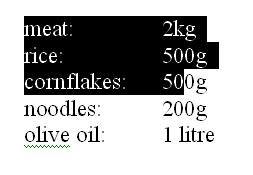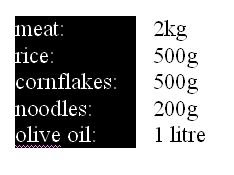I am talking about a mysterious horizontal line that appears in the middle of your Word document, like I had recently in a document I was working on. In this case, I had scanned the page in, and the optical character recognition (OCR) program had put it in there itself.
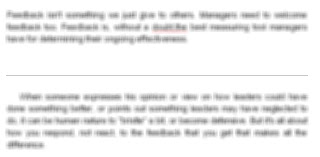
It's not a regular line, drawn with the graphic tools, you can't find any option for it in the menus, right-clicking on it does nothing, and when you pass the mouse over, it merely gives you the slider pointer icon, used to indicate that you can move it up and down.
Well, no need to tear your hair out! This line is actually... Wait for it...! A border! Don't ask me how it got there, but all you need to do is highlight the section around the line (just left mouse, and pull a nice big block round the area, provided there are no tables nearby where you want to preserve a border). Then just go up to the border-line selection icon in the toolbar and choose the one that clears all borders: